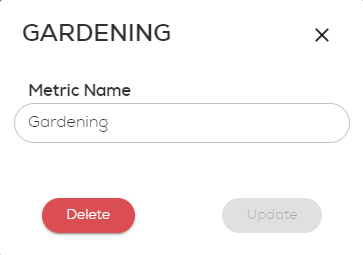Create and log data for custom wellness metrics
Learn how to create your own wellness metrics and trully own your life balance.
If you find that the wellness metrics already available to you are not sufficient, you can create custom ones that are linked to your personal well-being and monitor their progress. You may also set it as a goal and track its progress towards a target value.
Create your custom wellness metrics
Log new data for custom wellness metrics
Update or delete a custom wellness metric
Create your custom wellness metrics
To create your custom metrics:
- In the left sidebar menu, click on any of the top options.
- Click on the
 button on the bottom right of the page.
button on the bottom right of the page.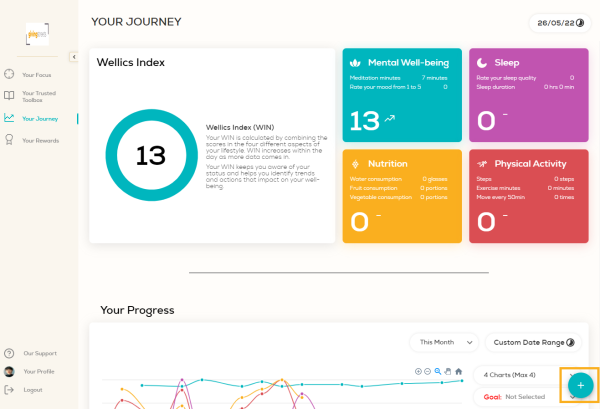
- Click on Create your own metric button.
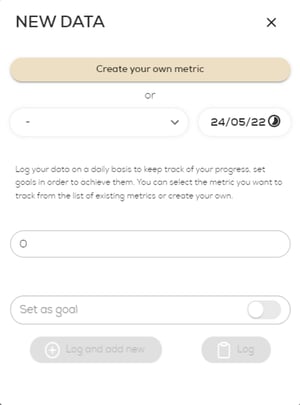
- Fill-in the Metric Name.
- Fill-in the Current Value.
- Click on Log button.
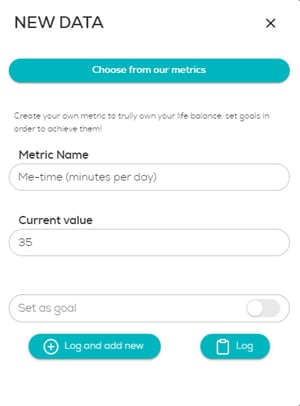
Log new data for custom wellness metrics
Whenever you have new data for a custom wellness metric that you have already created, you may do so following either of the two options below:
Option #2: From the ![]() button on the bottom right of the page
button on the bottom right of the page
Option #1: From Your Journey
- In the left sidebar menu, click Your Journey.
- Scroll down to the Metrics & Goals area.
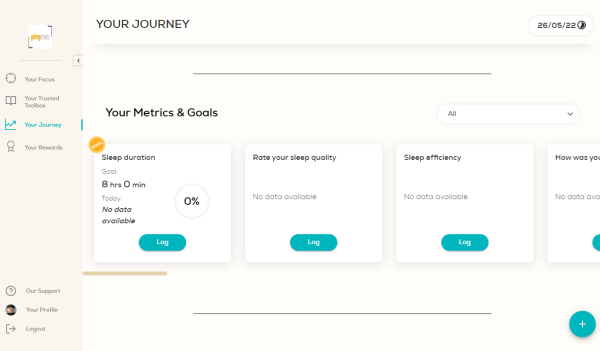
- Select the metric for which you want to add data and click on Log button.
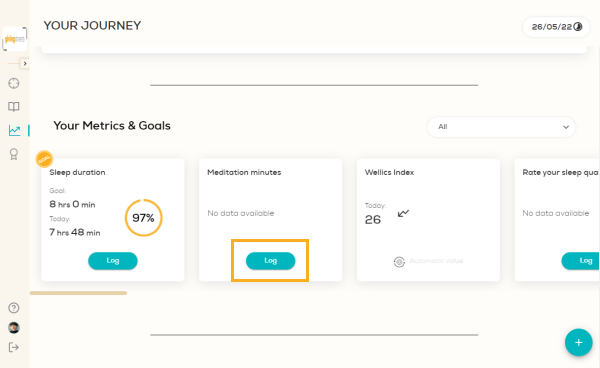
- Click on the calendar to pick the date related to the data you wish add (optional step).
- Fill-in the day’s value in the numeric field under the metric name.
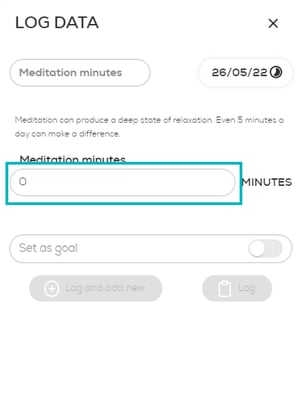
- Click on Log button or Log and add new button to continue logging data.
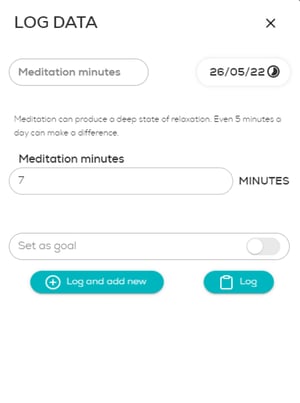
- View the new data on the metric card.
Option #2: From the ![]() button on the bottom right of the page
button on the bottom right of the page
- In the left sidebar menu, click on any of the top options.
- Click on the
 button on the bottom right of the page.
button on the bottom right of the page.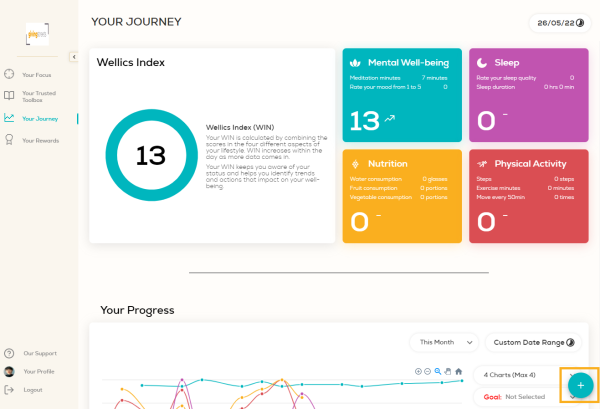
- Click on the drop-down list.
- Select the metric you want to add data for.

- Click on the calendar to pick the date related to the data you wish add (optional step).
- Fill-in the day’s value in the numeric field under the metric name.
- Click on Log button or Log and add new button to continue logging data.
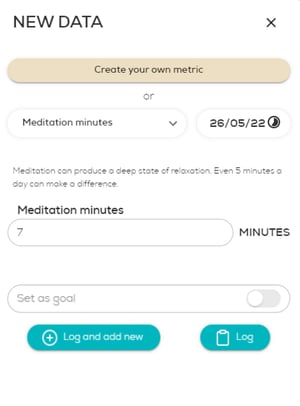
- To view the metric, click Your Journey in the left sidebar menu and then scroll down to the Metrics & Goals area.
Update or delete a custom wellness metric
To update the name of your custom metric:
- In the left sidebar menu, click Your Journey.
- Scroll down to the Metrics & Goals area.
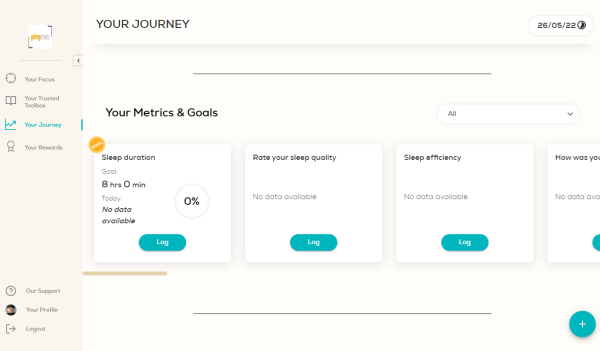
- Click on the drop-down list and select Other.
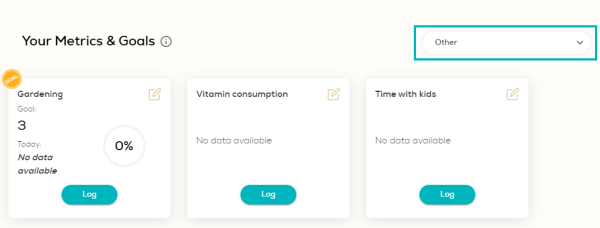
- Click on the Edit icon of the metric you want to update or delete.
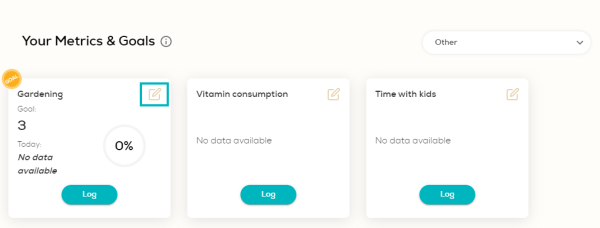
- If you want to update the name of the metric, edit the text field and click Update.
- If you want to delete the metric, click the Delete button.