Managing your account
Learn how to add your personal details, customize your default settings, and manage your data and account.
If you’re setting up a new Wellics™ account, learn how to update your personal and account information, add your avatar and customize your default settings.
What is the Reward System and how do I participate?
I don’t want to receive e-mail notifications. What should I do?
I don’t want to receive notifications on my iPhone. What should I do?
I don’t want to receive notifications on my Android phone. What should I do?
Adding personal information
Once you have gained access to the Wellics™ Wellness platform you may add or update your personal information.
To edit your personal information:
-
- On the top header, click your avatar.

- On the top header, click your avatar.
- Click the Edit button.
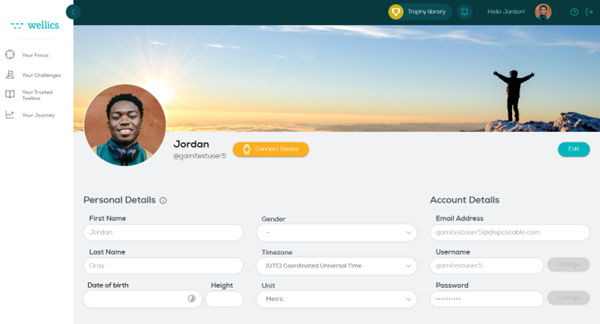
- Click on any field you want to edit and type-in or select the text.
- Once you have finished, click Save.
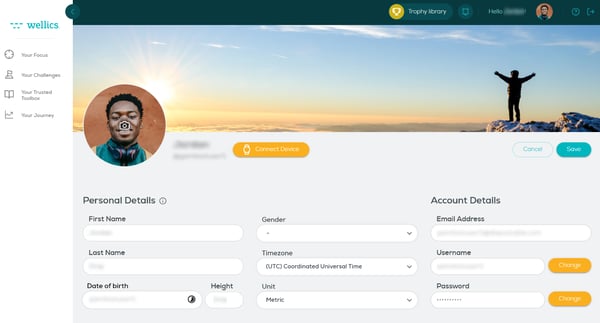
Please note:
- The profile picture should be in either .jpg, .jpeg, or .png format and maximum size 5MB.
I don’t want to receive e-mail notifications. What should I do?
Every time new content is released on the Wellics™ platform for you, you will receive a notification via e-mail. Additionally, you will receive an extra email every Thursday to check your weekly progress.
You may deactivate the option to receive weekly e-mail notifications from the Wellics™ platform at any time. To do so:
- On the top header, click your avatar.

- Scroll down to the Email notifications area.
- Uncheck the Subscribe to email notifications box.
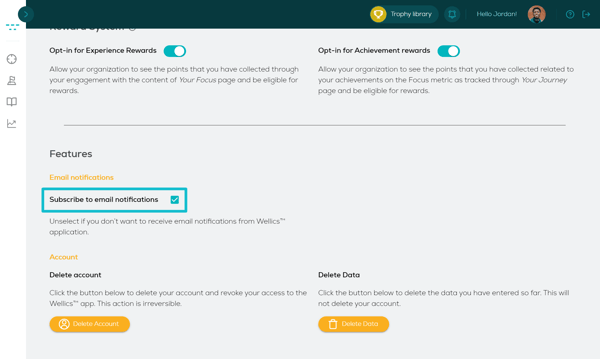
Please note:
- If you change your mind, repeat steps 1 and 2. In step 3, check the Subscribe to email notifications box. From that time onwards, you will receive all new email notifications.
I don’t want to receive notifications on my iPhone. What should I do?
Every time new content is released on the Wellics™ platform for you, you will receive a notification on your phone. Moreover, every Thursday you will get an extra notification to check your weekly progress.
To turn off notifications:
- Go to your phone’s Settings > Notifications.
- Scroll down the list of apps to find Wellics.
- Click on Wellics.
- Turn off the Allow notifications option.
I don’t want to receive notifications on my Android phone. What should I do?
Every time new content is released on the Wellics™ platform for you, you will receive a notification on your phone. Moreover, every Thursday you will get an extra notification to check your weekly progress.
To turn off notifications:
- Go to your phone’s Settings > Notifications.
- Scroll down the list of apps to find Wellics.
- Click on Wellics.
- Turn on the Block all option.
Deleting personal data
Respecting the General Data Protection Regulation (GDPR), you may delete the data you have entered so far in the platform including personal data, metrics data, goals etc. at any time.
- On the top header, click your avatar.

- Scroll down to the Account area.
- Click on Delete Data button.
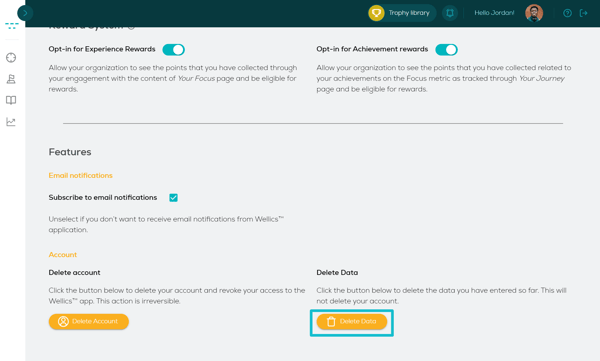
- Click on Clear data button.
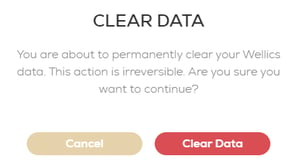
Please note:
- This action is irreversible, so be sure that you want to proceed before performing step 4.
- You will still have access to the Wellics™ platform, but you will have to start adding data again.
Delete my account
Respecting the General Data Protection Regulation (GDPR), you may delete your Wellics™ account including all data you have entered so far in the platform. Once you do this, you will no longer be able to login to the Wellics™ platform.
- On the top header, click your avatar.

- Scroll down to the Account area.
- Click on Delete Account button.
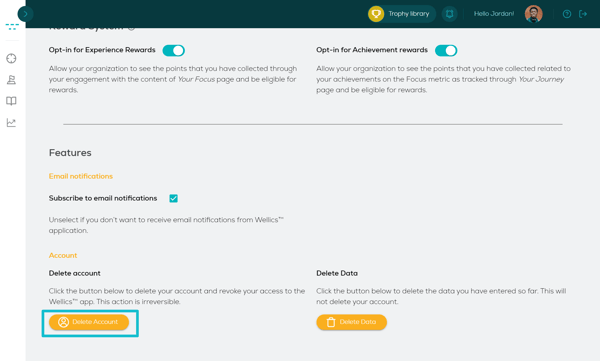
- Click on Close Account button.
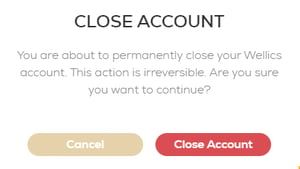
Please note:
- This action is irreversible, so be sure that you want to proceed before performing step 4.
- If you change your mind, you will have to ask your Admin to invite you again. However, your data will be lost so you will have to start from the beginning.