Managing your organization details and preferences
Learn how to add your organization details and customize your default settings.
Once you have created your Admin account, you need to add the details of your organization and customize the default settings.
Managing your organization info
Managing your organization reward preferences
Managing your organization's info
Once you have gained access to the Wellics platform, you may add or update your organization's information.
To edit the organization's information:
- Click your avatar on the top header.
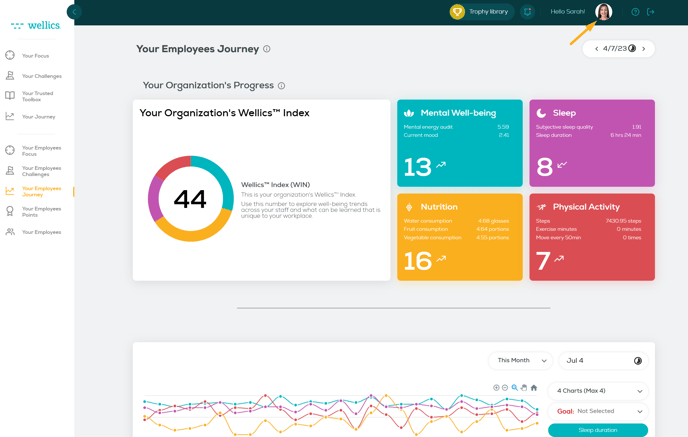
- Click the Account Info drop-down and select Organization Info.
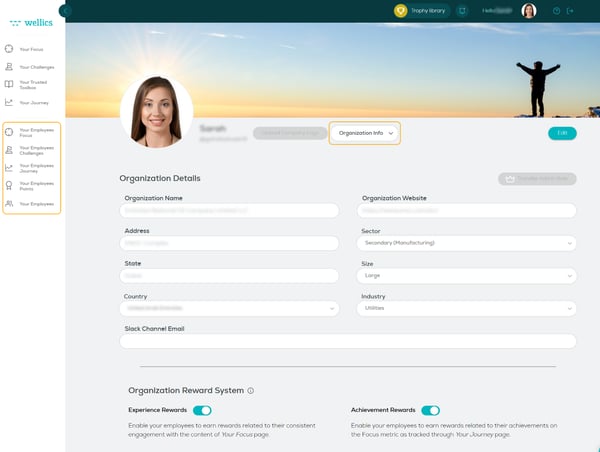
- Click the Edit button.
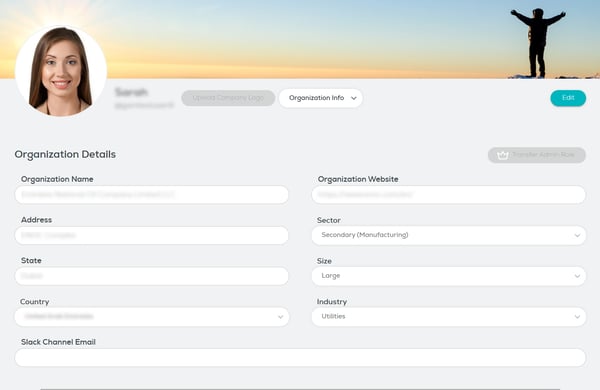
- Click on any field you want to edit and type in or select the text.
- Once you have finished, click Save.
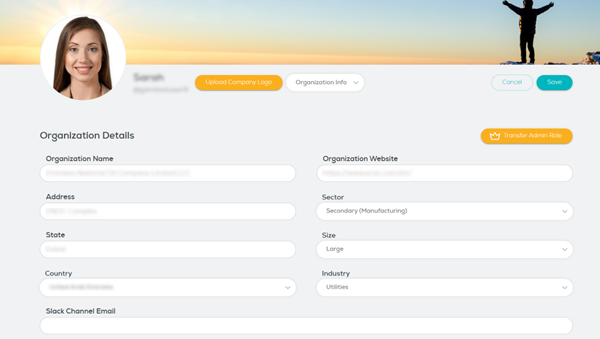
Please note:
- Your organization logo file should be in either .jpg, .jpeg or .png format and maximum size 5MB.
- Once you upload your organization logo, the Wellics™ logo on the left sidebar bar will be replaced by yours.