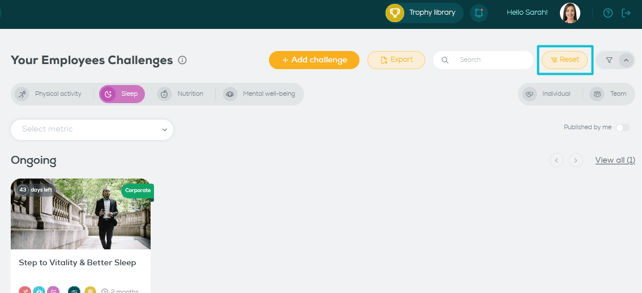Publish a corporate-wide challenge
Learn how to publish a challenge and make it available to your employees to join
Wellics™ has designed a variety of challenge templates for your organization. They are inspiring, motivating, and easy to follow while at the same time, they cover different well-being aspects. Choose the one that you find suits your people and your organization's strategy and let your people thrive!
Customize a challenge template and publish the challenge
Filter the list of challenge templates
Select a challenge template
There are many different challenge templates provided by Wellics covering many different challenge types. To select the one that fits your purposes please follow these steps:
- In the left sidebar menu, click Your Employees' Challenges.
- Click the Add challenge button.
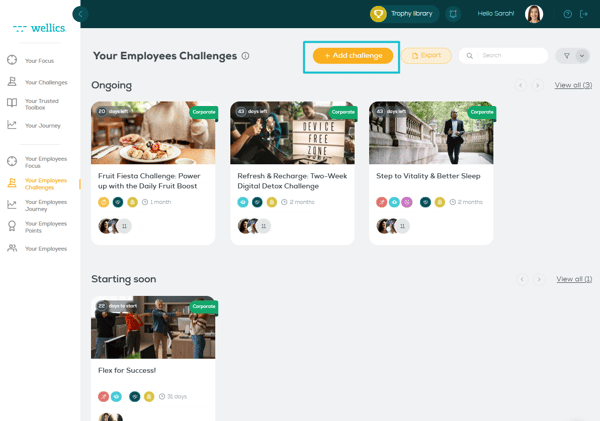
- Click on any of the templates you see on the Challenge Templates page. To help you choose, for each template, the following information is shown:
- challenge photo
- challenge title
- wellness dimension (i.e. Physical Activity, Sleep, Nutrition, Mental well-being)
- competition (i.e. Individual, Team)
- suggested challenge duration
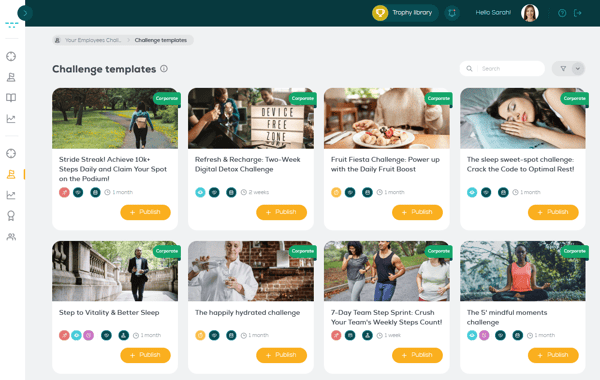
- View the challenge details. For each template, some useful information is available to you:
- Title
- Photo
- Tracking manner (how the data are tracked i.e. manually, automatically, hybrid)
- Duration
- Wellness dimension (i.e. Physical Activity, Sleep, Nutrition, Mental well-being)
- Competition (i.e. Individual, Team)
- Award (i.e. Badge, Other, None)
- Challenge type (i.e. Leaderboard, Longer Streak, Stick-to-it, Target, and further modes, for more info see here)
- Short description
- Full description
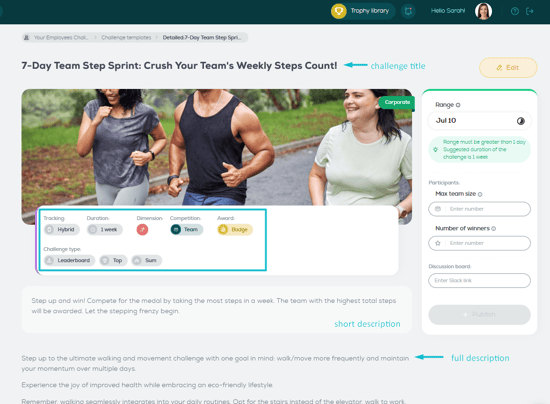
Publish a challenge as-is
The quickest way to publish a challenge is to simply copy the template. To do so you have two options:
Option A: From the Challenge Templates list
- In the left sidebar menu, click Your Employees' Challenges.
- Click the Add challenge button and select the template of your preference.
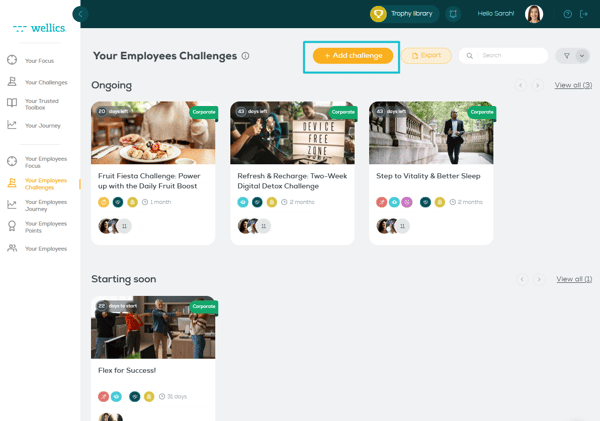
- Click the Publish button.
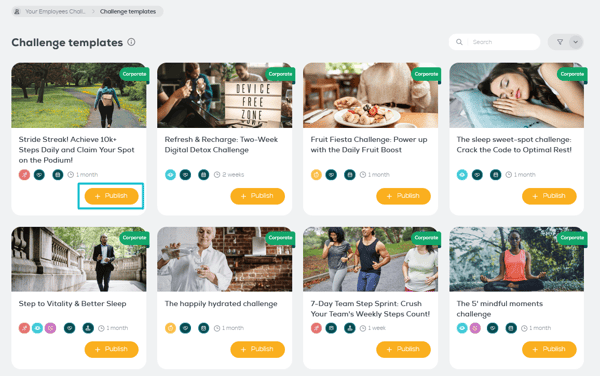
- Add the required setup information in the pop-up window:
- Range: The date range that the challenge will run
- Max team size (in case of a team challenge): The maximum number of members within each team.
- Number of winners: The number of participants that will win the award once they have achieved the challenge target.
- Discussion board: The URL of a channel in your Slack workspace that will be dedicated to communication regarding the challenge and also serve as a discussion board among participants.
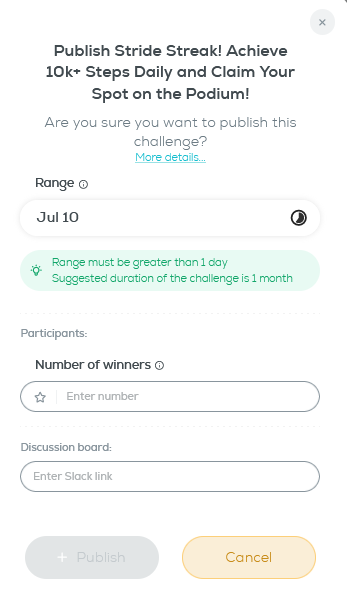
- Click Publish.
Please note:
- Range: The challenge cannot start earlier than tomorrow.
- For each challenge, we suggest a duration that we believe will allow the participants enough time to reach the target while also giving them the motivation to constantly do more.
- In case of challenges that have a number-of-days target (i.e. Longer Streak or Stick to It) the duration should always be greater than the target.
- Max team size: The maximum number of team members should be calculated to have at least 10 teams within your organization. So for 100 employees, the max team size should be up to 10.
- Number of winners: We suggest up to 5% of employees' headcount.
- You need to follow the same process even if you want to publish a challenge that you have published before.
Option B: From the template details page
- In the left sidebar menu, click Your Employees' Challenges.
- Click the Add challenge button.
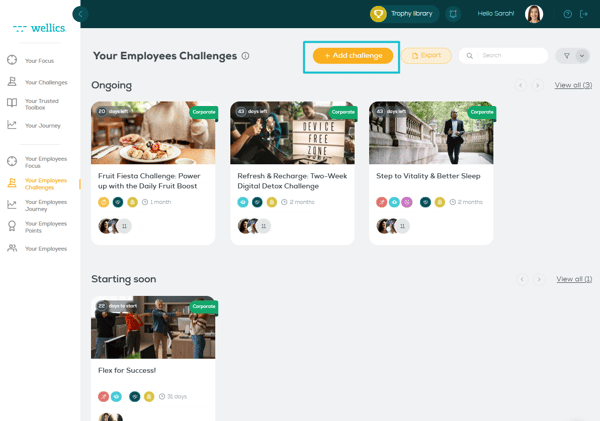
- Click on your selected template from the Challenge Templates page.
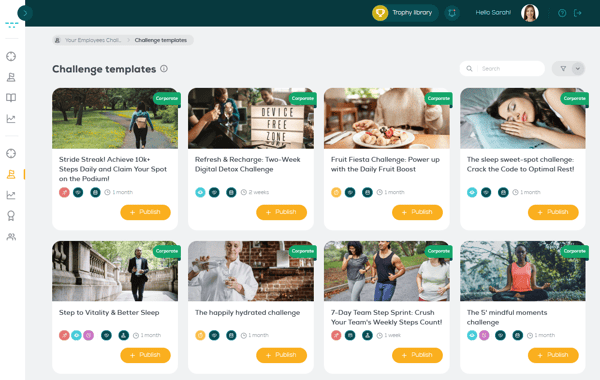
- Add the required information in the area on the left (see step 4 above).
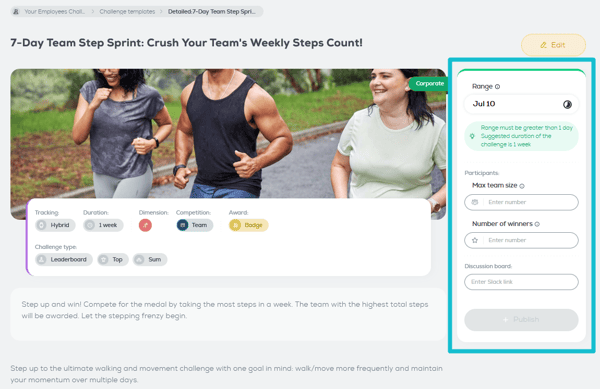
- Click Publish.
Customize a challenge template and publish the challenge
You are also able to customize the template that is provided by Wellics™ so that it better fits your people and organization strategy. To do so follow the steps below:
- In the left sidebar menu, click Your Employees' Challenges.
- Click the Add challenge button.
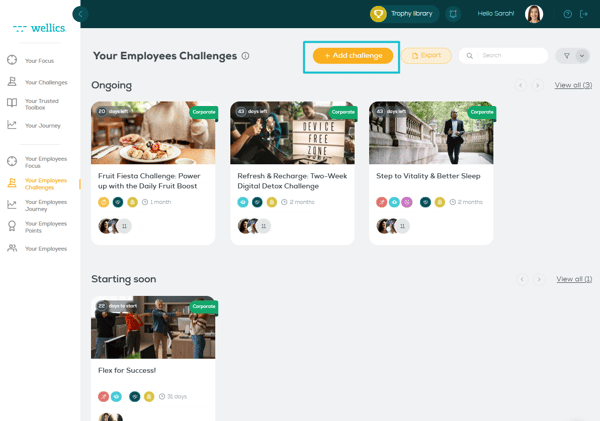
- Click on your selected template from the Challenge Templates page.
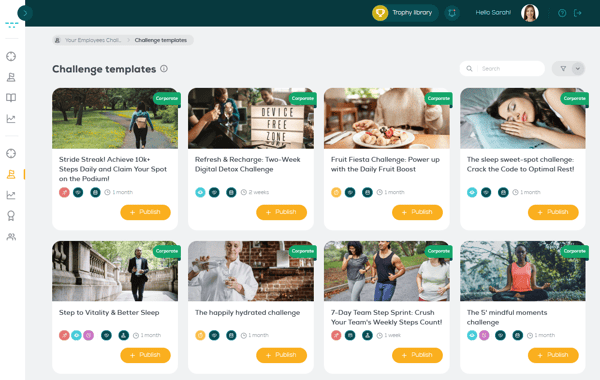
- Click Edit.

- You can see a 3-step customization wizard on the left side of the page that includes the information you can customize.
On the right side of the page, you can see the challenge characteristics that define the template and are not customizable.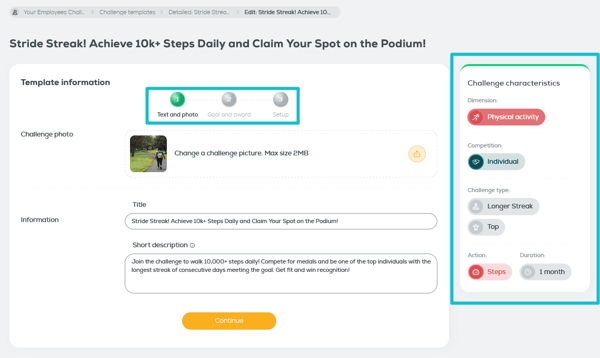
- Edit any of the fields that you see prefilled in on the left side of the page. This is the first step of the wizard:
Step 1 - Text and photo: in this step, you can change the challenge photo, title, and short description. Please note that the short description should reflect the challenge type, goal, and award. - Click Continue.
- Repeat steps 6-7 for the second step of the wizard.
Step 2 - Goal and award: in this step, you may change the challenge target and award. Depending on the challenge type different fields in the Goal section will be visible (for more information see here) - Add the required information in the third step of the wizard. This is a mandatory action.
Step 3 - Setup: This includes the required information to publish your challenge (see step 4 in Publish a challenge as-is above) - Click Publish.
Filter the list of challenge templates
You may use the available filters to filter the challenge list and find the challenges that are more related to you.
- On Your Employees Challenges page, click the filter icon that is located on the top right part of the page.
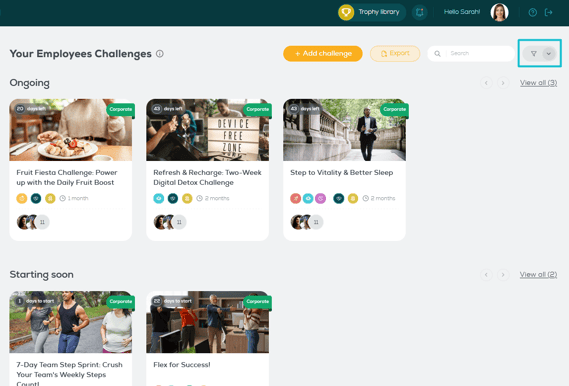
- Select multiple filter values or combine different filters to customize the challenge list according to your preferences. The available filters are:
- wellness dimension (i.e. Physical Activity, Sleep, Nutrition, Mental well-being)
- competition (i.e. Individual, Team, Self)
- wellness metric (being either a standard Wellics™ metric or other custom ones)
- challenge type (i.e. Leaderboard, Longer Streak, Stick-to-it, Target)
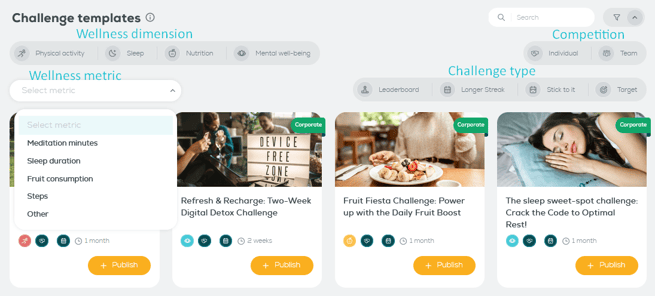
- Click on the Reset button to reset the filtering and restore the original challenge list.