Create, modify, and delete a team
Learn how to create your team for the challenge, update team details, and delete your team.
Send an email to your team's members
Notes for the creator of a team
Create a team
- After joining your team challenge, go to Your Challenges page.
- Locate your challenge and click on it to view its details.
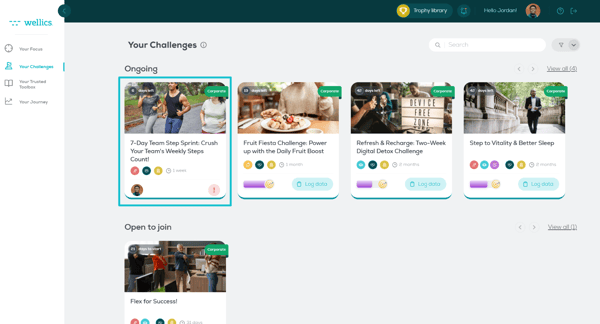
- Click on + Create team.
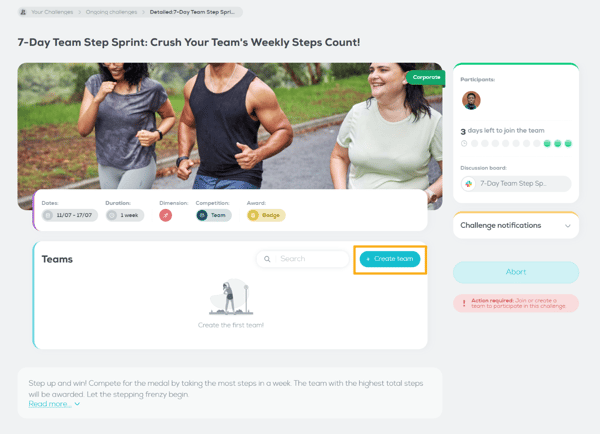
- Add the team name, picture, and the slack channel url if available (dedicated for your team's communication).
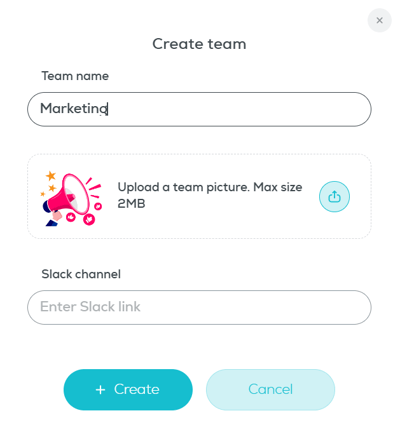
- Click +Create.
Your newly created team will now be visible to all participants in the list of available teams.
To have fellow participants join the team you've created, share with them the team name. They can easily search by team name to join your new team following this guide!
Send an email to your team's members
- After joining your team challenge, go to Your Challenges page.
- Locate your challenge and click on it to view its details.
- Click on your team in the list of teams.
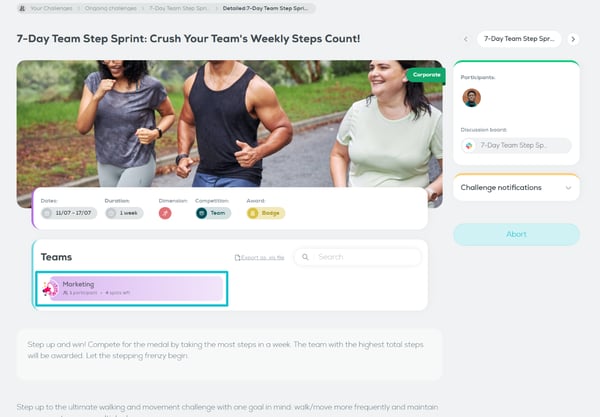
- You may now see all the members of the team you've created.
- Click Send email to send an email to the team members.
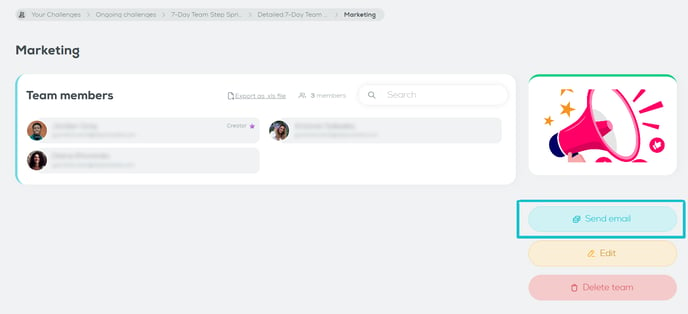
Edit your team's details
- After joining your team challenge, go to Your Challenges page.
- Locate your challenge and click on it to view its details.
- Click on your team in the list of teams.
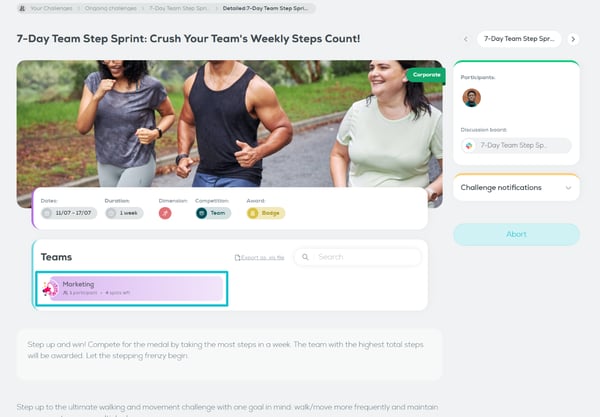
- Click Edit.
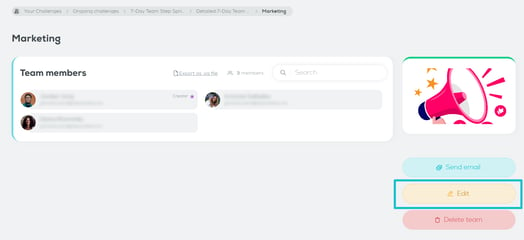
- Edit the information of the team (i.e. name, picture, slack channel URL).
- Click Save.
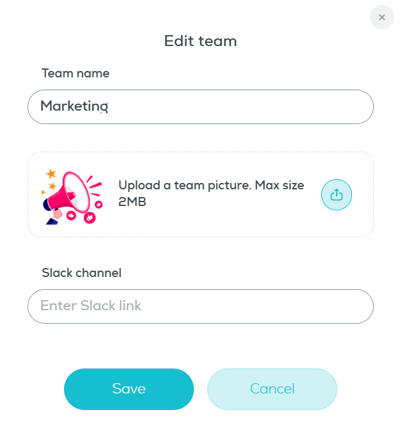
Delete your team
- After joining your team challenge, go to Your Challenges page.
- Locate your challenge and click on it to view its details.
- Click on your team in the list of teams.
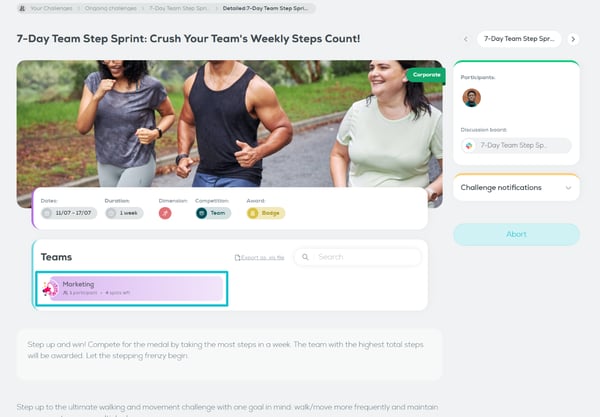
- Click Delete team.
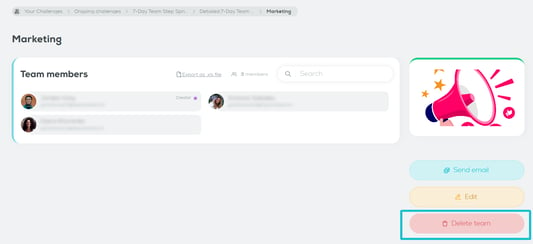
- Click Delete.
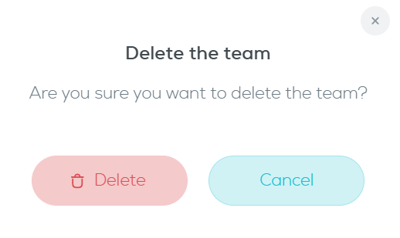
Notes for the creator of a team:
- A team is always associated with a specific challenge and cannot be visible outside the challenge or from another challenge.
- It's best to always create and join a team before a challenge starts so you don't miss out.
- For challenges that last more than 7 days, you can create a team up to 3 days after it officially starts.
If the challenge lasts less than 7 days, you can create a team until the first day of the challenge. - Team members need to join the team within the above date ranges.
- You may delete your team while the challenge is open to join or ongoing.
- When you delete your team, all the data associated with the team will be removed from the challenge. The team will no longer participate in the challenge, but the individual team members will still be challenge participants. However, they will no longer be part of any team, so they will need to join a new one.
- You cannot leave your team unless you delete it.