Update stored metric data
Learn how to update the data you have already logged.
If you wish to edit already stored data for your wellness metrics, you may do so following :
Option #1: From Your Journey
- In the left sidebar menu, click Your Journey.
- Scroll down to the Metrics & Goals area.
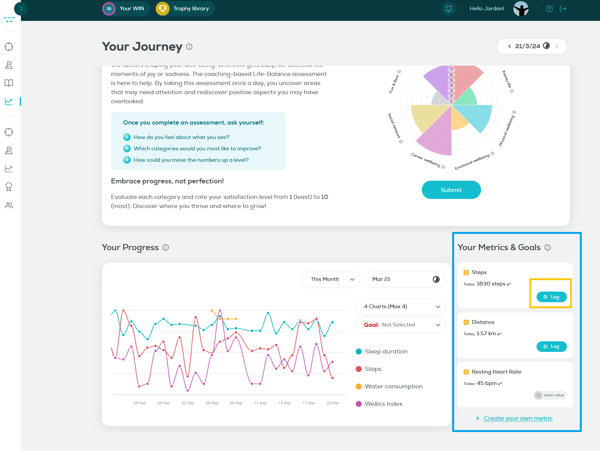
- Select the metric for which you want to edit the data and click unbutton.
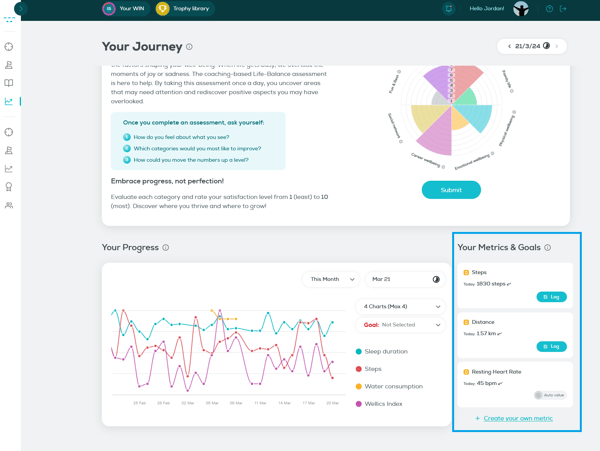
- You will transfer on the 'Log your data' screen.
- Click on the calendar to pick the date related to the data you wish to edit (optional step).
- Update the day’s value you see in the numeric field under the metric name.
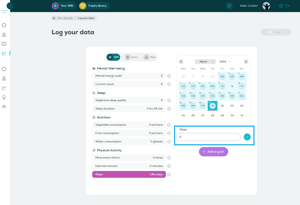
- Click on
 button to continue logging or updating data.
button to continue logging or updating data. - Click on
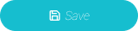 to complete the logging process.
to complete the logging process. - View the new data on the 'Log your data' screen.